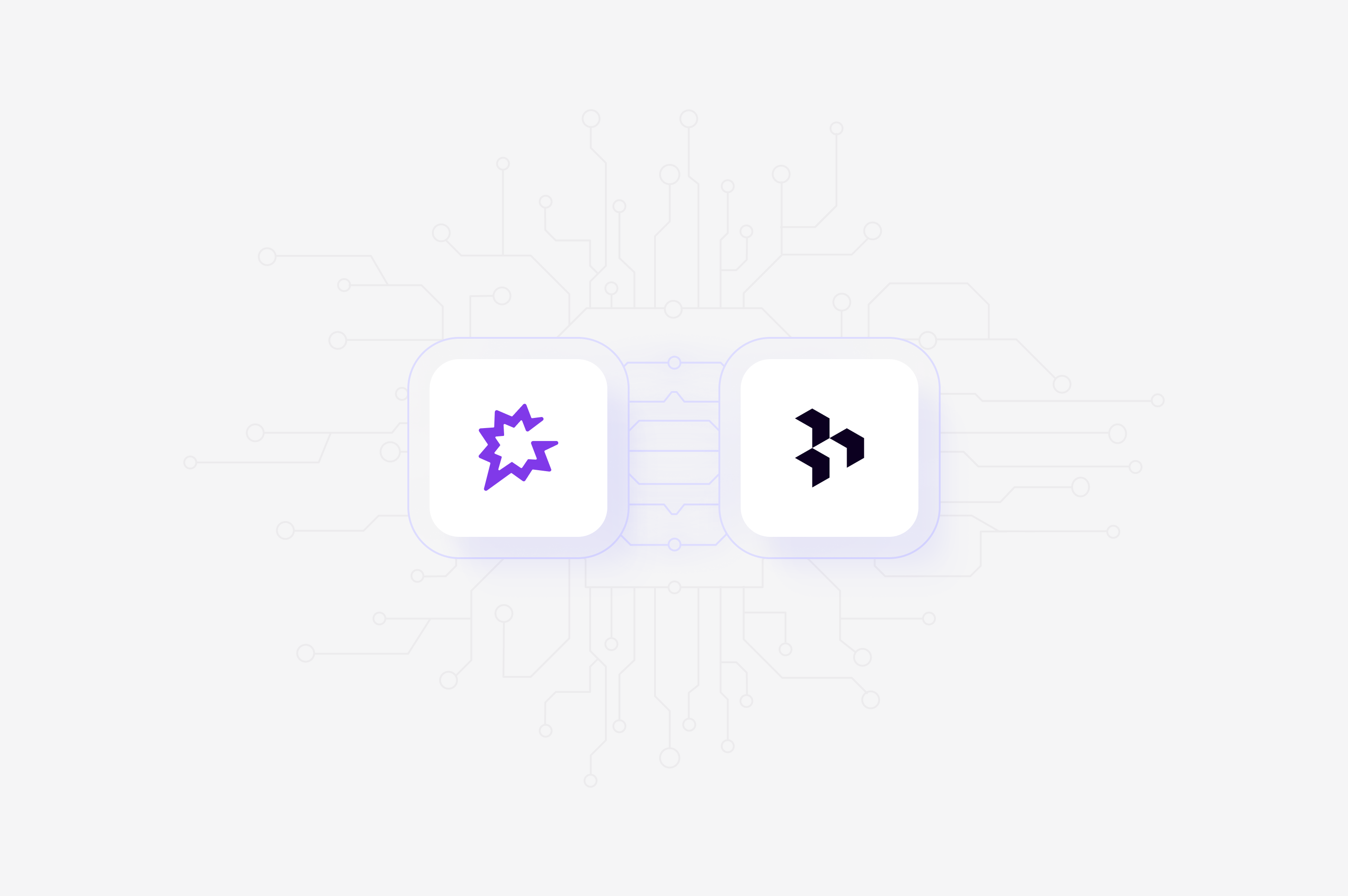
Available in beta.
Overview
Automatically import Gong sales call transcripts into Channels in real-time. Dovetail analyzes only the external speakers in a transcript, enriches the context with Gong generated summaries, and surfaces themes, allowing you to uncover insights and track trends from your sales conversations. Learn more about Channels →Set up the Gong integration
You can set up your Gong integration from Settings, when you create a new Channel, or when you add a new source to an existing channel usingAdd source.
To do this, set up your Channel and select Gong in the Connect data source modal. This will require you to review and accept the required permissions.
Only Technical admins on Gong can import files.To check your role in Gong:
- Navigate to Company Settings → Team Members in Gong.
- If you are not a technical admin, you cannot import files from Gong or even integrate your Gong account with your Dovetail workspace.
Import call transcripts automatically to Channels
Once you have connected your Gong account to Dovetail, you can sync transcripts in Gong into a Channel where they will be automatically stored, analyzed, summarized, and organized into themes. Along with the transcript and summary, Dovetail will bring in metadata from the call created in Gong. To do this, open or create a new Channel and addGong as a data source.
Configure what to analyze
Next, you will need to define the scope of the data you want to bring in. This step allows you to filter calls by team and date:- Select Team Manager(s): Choose specific managers to import their teams’ call records. This selection acts as a filter—selecting a manager will automatically sync calls from all members within their team. For example, if you select Erin Campbell’s team, calls from all her direct reports (e.g., Maddy, Anna, Felipe) will be imported. You can select multiple managers or choose to pull in calls from all team members if you prefer broad coverage.
- Select Timeframe: Choose how far back you would like to import existing data from. You can analyze calls from the Last 7 days, Last 30 days, Last 90 days, or Last 6 months.
Disconnect Gong
When you disconnect Dovetail, we will no longer have access to your Gong data or your Gong account information. Any files that you have imported into Dovetail before disconnecting will not be deleted and will remain in Dovetail.- If you wish to disconnect the Gong account from Dovetail, navigate to ⚙️ Settings → Integrations → Locate Gong → click
•••and selectDisconnect.
Requested permissions
When you connect your Gong account to Dovetail, you will grant Dovetail access to:- Retrieve a call transcript.
- Retrieve basic call data such as title, duration, and spoken language, and extended data such as interaction stats, list of speakers, and main topics of conversation.
- Retrieve basic call data such as title, duration, and spoken language.
- Retrieve a URL that can be used to play and download the call media (audio or video).
- Retrieve user data such as ID, name, and phone number.

