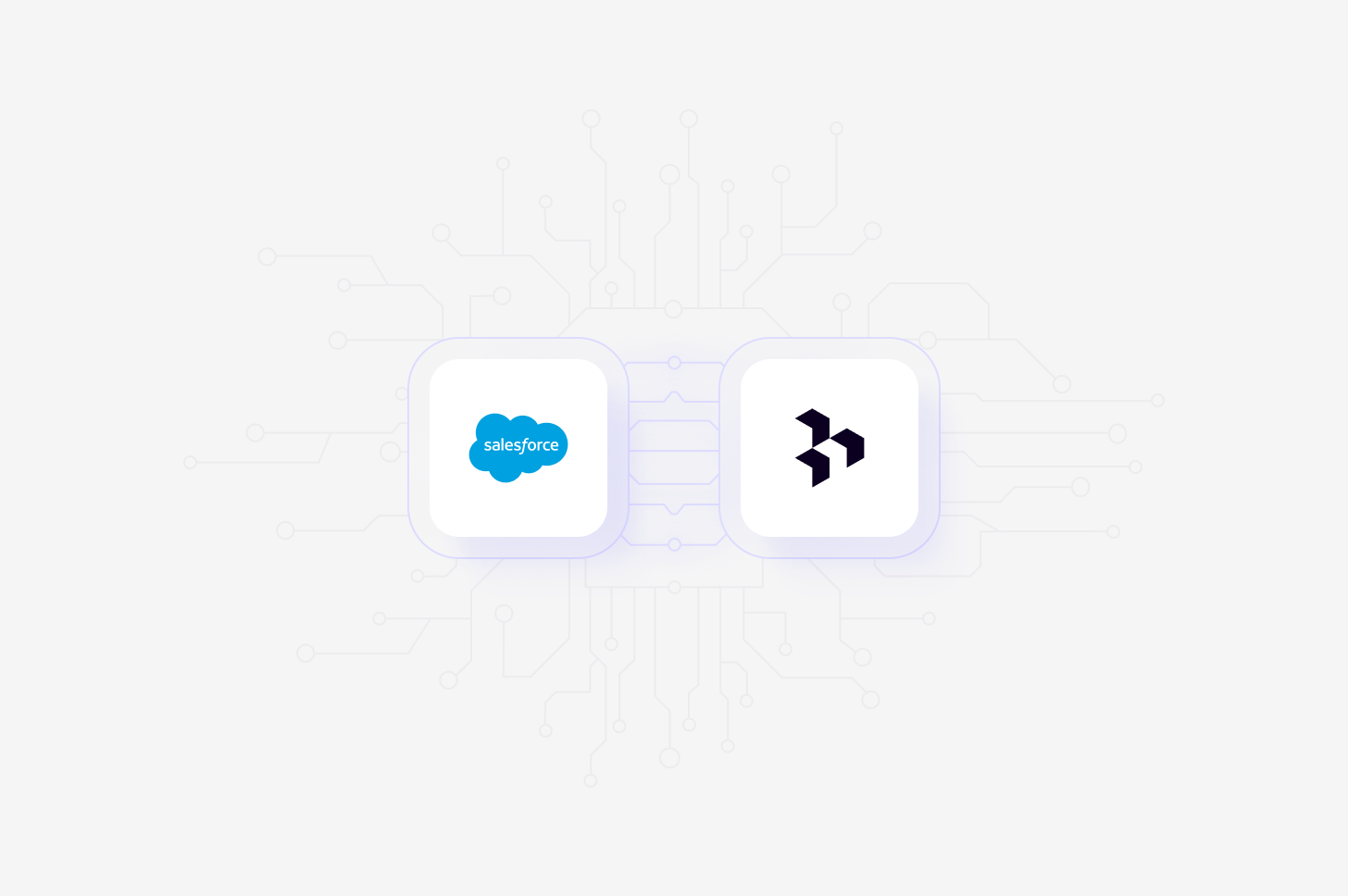
Available only for Business (as an add-on) and Enterprise plans.
Overview
Our Salesforce integration connects your CRM data directly to Dovetail’s contact database. This eliminates manual entry and gives your team the context they need to filter participants, track engagement, and uncover deeper insights. Learn more about Contacts →Who can set up the integration
To connect Salesforce to Dovetail, you will need to be a user with:- Salesforce admin access to authenticate the connection.
- Dovetail workspace admin access.
- Full access or Can edit access to the Contacts database in Dovetail.
It’s important to note that only the user who initially connects the Salesforce integration can manage the field mappings. Other users with “can use” or higher permissions can view the mappings.
Set up Salesforce integration
Before you begin, ensure your contacts database already includes the fields you want to map from Salesforce, as you cannot create new Dovetail fields during the setup process. From here you:- Navigate to ⚙️ Settings → Integrations and click Connect Salesforce.
- Sign in with your Salesforce admin credentials to authenticate.
- Click configure and click on the configuration tab from within the mapping dialogue. Select the email field that will serve as the unique identifier to match records between Salesforce and Dovetail.
- Map your Salesforce fields to your existing Dovetail fields. Make sure the field types match (e.g., number fields in Salesforce map to number fields in Dovetail).
- Preview your mapping by entering one or more email addresses and clicking Preview. This will show you how the synced data will appear for real contacts and help you spot any errors.
- If the preview looks correct, click Save to complete the setup. Once configured, you are now ready to starting syncing.
Syncing your contacts
Once you are happy with your configuration, you can enrich your Dovetail Contacts with Salesforce data. There are four ways in which you can sync contacts in Dovetail.Set up an automatic daily sync
- Go to the Salesforce configuration. You can open this from the Source dialog in the Contacts database or from the Salesforce tile on the Integrations page.
- In the configuration dialog, switch on Daily syncing. Only the person who originally connected the Salesforce integration (typically the Salesforce Admin) can change this setting.
- Each day, Dovetail pulls fresh data from Salesforce for existing synced contacts, as well as for any non-synced contacts whose email (the unique identifier) matches a Salesforce record. This keeps your Dovetail contacts up to date with the most accurate information—no manual action needed.
- To check the progress of your daily sync, including the last sync time or any issues, open the Source dialog in the Contacts database, click Salesforce, and view the details for the latest status.
- If a contact has never been synced and you don’t want it to update automatically, leave the email field (the unique identifier) blank.
Sync an individual contact
- Go to the Contacts database and select or create a contact.
- Ensure the contact has an email address.
- Then open the contact side panel and click sync contact. The mapped fields from their Salesforce record will automatically populate in Dovetail.
Bulk sync contacts
- Go to the Contacts database and click the Source button in the top navigation header.
- Select Bulk sync. This will sync all contacts in your database that have an email address matching a recording in Salesforce.
Import contacts from a CSV
- In the Contacts database, click the + button and select Import CSV file.
- Upload your CSV. Make sure it includes a column with a unique identifier (e.g. email). A common use case is exporting a CSV from Salesforce with just the email column, then uploading it into Dovetail.
- Once uploaded, return to the Source menu in the top navigation.
- Then use Bulk sync to sync all contacts in your database that have an email address matching a record in Salesforce.
Permissions and data handling
Requested permissionsWhen you connect your Salesforce account to Dovetail, you will grant Dovetail access to:
- Manage user data via APIs (api): Allows us to read Salesforce records, such as contacts and accounts, so we can keep your Dovetail workspace in sync with Salesforce.
- Perform requests at any time (refresh_token, offline_access): Keeps your Salesforce connection active using a refresh token, so Dovetail can continue syncing data without requiring you to sign in again.
- Dovetail only pulls data from Salesforce, we do not write any data back.
- Currently, only account and contact data can be pulled into Dovetail.
- The Salesforce Admin who connects the account controls what data is shared, by configuring the field mappings during setup.
When a contact record synced with a Salesforce ID returns a metadata field value of null, Dovetail will retain the existing value for that field in your contacts database, we will not overwrite it with a null value. This ensures that meaningful existing data won’t be lost just because the source returned an empty value.
Key behaviors and limitations:
- One-way sync: This is a one-way sync only. Dovetail pulls data from Salesforce but does not push any changes back.
- Editing: Fields are non-editable whilst mapped and synced to Salesforce.
- Unsyncing: Users can turn off mapping or disconnect from Salesforce, making the contact unsynced and editable again.
- Duplicate records: If multiple Salesforce records share the same email address, Dovetail will use the data from the most recently updated record.
- Database limits: The contact database supports up to 10,000 contacts.
- Character limits: The maximum length for text is 300 characters and 50 characters for a select field option. If the limit is exceeded the text will get truncated.
- Field limits:
- Select and Multi-Select fields can each have up to 200 options.
- Multi-Select fields allow a user to choose up to 100 options.
- If you expect to exceed these limits, we suggest using a text field instead.
- We recommend mapping Salesforce Multi-Picklist fields only to Dovetail Multi-Select fields.

